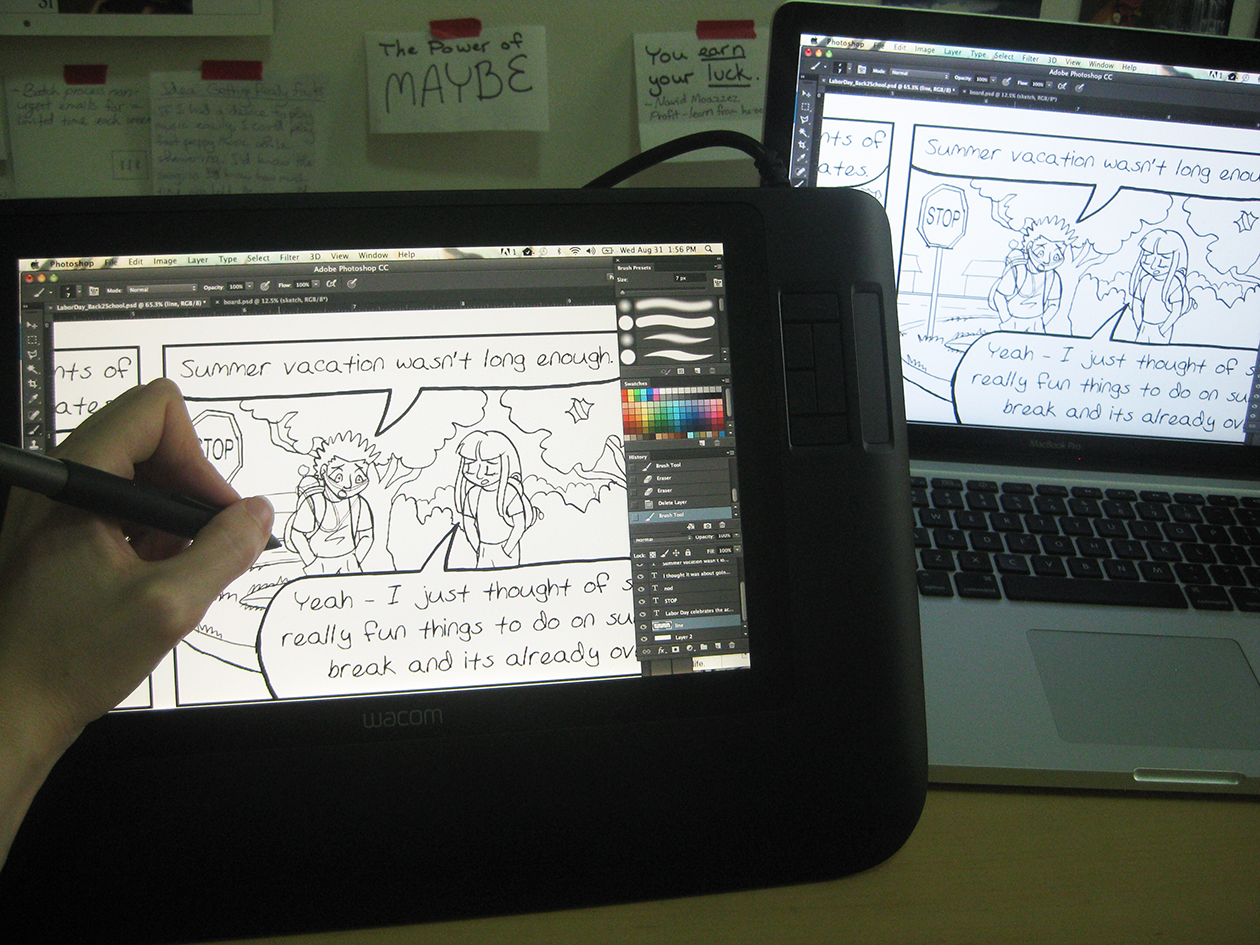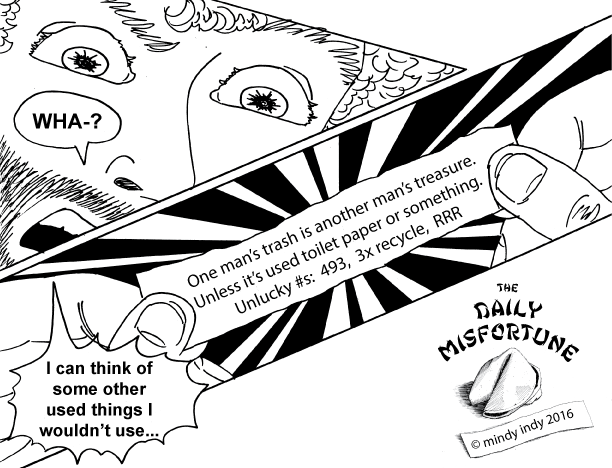A few months ago at a party, an art school friend of mine and I were talking about drawing tablets. He wanted to get rid of his old Cintiq because he didn't use it anymore and couldn't get much for it online. "Donate it to ME!!" I excitedly said, and it happened! This Wacom Cintiq 12WX, while being many years old (first of its kind made in 2001), is BETTER than my much newer Wacom Intuos Pro, which I got about a year-and-a-half ago.
(...drawing bikes is still hard, though, no matter what medium you're using.)
With any Cintiq, you can draw directly on the screen. This is MUCH more intuitive than the Intuos or Bamboo, where you draw on a separate surface and there's some guess work of hand-to-tablet/eye-to-screen coordination, resulting in having to redo many lines. I can draw curves SO much better with the Cintiq! With the Intuos, I'd have to redo curves up to 5 times before an optimal result, but now with the Cintiq I rarely have to redo lines twice.
uuummmm..... WHAT??
It did take 4 hours to set up before being fully functional though. The Cintiq 12WX, being an older model, has many cords and extra stuff I didn't understand at first glance. But I just had to carve out a few hours to study the whole manual and then this diagram made sense. I discovered that I also had to download an updated "driver" from the Wacom site. But hey, for this device being free, I'll take it!
So far it's working great! The only problem is the screen color being different than my Mac screen. I've tried tweaking the calibration and fiddling with different amounts of brightness and RGB, but it's still off. I may have to switch back to the Intuos for color stuff until I figure out the perfect harmony for the Cintiq. Any suggestions are welcome!