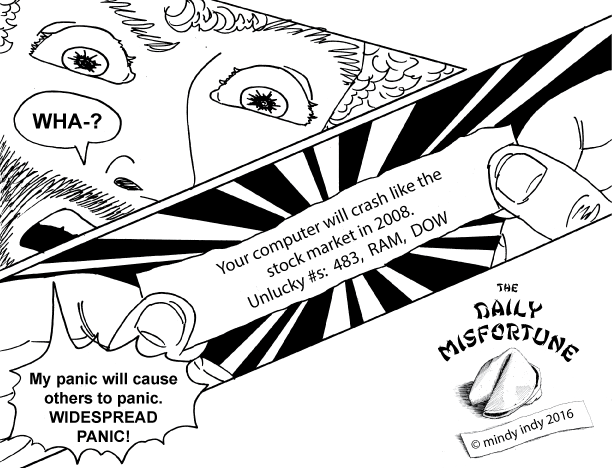Half way through the Kickstarter! So elated that people have come together to support myself and an artist and my dreams :) . Read my latest Kickstarter update here. Many thanks to all my current backers, and if you haven’t already joined the fun, please do so and select an AER HEAD reward like a digital or physical copy of the book :)
In other news, I added a new media section to my website! Since I’m reaching out to people and news entities about my Kickstarter, I wanted to add a tailored section of select media like articles, interviews, and podcasts that feature my Kickstarter. Check it out!
Business & Tech Stuff
You’ll see at the bottom of the media section a coaching call with Tyler James of the ComixLaunch podcast. It’s humbling for me to have this out on the internet because we discuss problems I’ve been having in the freelance world, but it’s always a learning journey.
One of the hurdles I faced recently was that I had to get a new computer during my Kickstarter - super stressful! But I am typing to you right now on the new computer and IT’S AWESOME. I’m also just glad that the screen doesn’t blink in and out and that programs start in 2 seconds. Keep in mind that I had to get the computer regardless of how the Kickstarter went, as it was literally dying. None of the Kickstarter money will go to the computer unless I make extra beyond my stretch goals.
I highly recommend doing THOROUGH research when buying a new computer if you’re mid-career. When you’re a student, you take what you can get, but as you grow professionally you realize that sometimes “off the shelf” computers won’t cut it. Brace yourself, I’m gonna get my TECH on:
Refurbished 2018 MacBook Pro on the left. Early 2011 MacBook Pro on right. Yes I’ve made that baby last 8.5 years by Frankensteining it. This model was one of the last of its kind where you could switch out the parts. Today’s Macs are built in one solid piece so if one part has problems internally, you pretty much have to get a new computer. For the 2011 one, I replaced nearly everything in it except the screen, keyboard, and fan. The logic board was the first to go - took it to Apple’s Genius Bar & they fixed it. Then the hard drive went - luckily I got it replaced without losing data. I upgraded my RAM 3 times on this Mac - once all by myself. The RAM is Random Access Memory (yes the Daft Punk album is based on actual tech stuff lol)
Over the years of having that computer I gradually learned about the tech stuff to save money. WHY was my computer slowing down and what was the cheapest way to fix it? I’ve learned through asking techie friends, YouTube, and Apple support on the phone & in-store. It’s difficult for me to understand everything about RAM, for example, but the only thing you need to know is that THE MORE RAM YOU HAVE, THE BETTER because it speeds up your computer. I knew that if I wanted my next computer to have a chance at lasting many years I HAD to get the highest RAM possible, which meant customizing, which you can do on the Apple website.
But customizing is more expensive. I decided to look into the refurbished section of the Apple site and found one that was modified to 32GB of RAM instead of the standard 16. I had to wait awhile for an affordable computer (their inventory fluctuates all the time. Once literally a mac disappeared before my eyes! BEFORE my EYES!!) but a suitable one popped up and I snatched it!
Another problem was that I couldn’t easily transfer all my files from the old Mac to the new one due to hard drive size. Years ago my external HDs kept failing so I saved all my data on the Mac’s internal HD & backed up remotely through CrashPlan (switched to Carbonite now). When I replaced the HD on the old computer, I souped it up to 500GB, but the new Macs come with only HALF that due to people saving files in various clouds. For all my previous computers, I just migrated the old computer to the new one, but trying to do that now would have caused many problems because you can’t transfer 500GB of data to a device with only 256GB of space.
In THIS case tough, I did NOT choose to buy the extra internal HD space because it was hella expensive!! You can always get more EXTERNAL HD space for way less. I got 2 1TB external HDs, each for like $60. I downloaded all the data from Carbonite to one of the HDs. I never used TimeMachine because it’s for the entire system & don’t want to go down that tangent. In my case, I think Time Machine would have made the transition more complex.
Anyway my newer Mac has the regular 256GB internal HD, and I’m storing all my data now on an external HD, which I’m backing up to a 2nd external HD and will reconnect it to Carbonite later to also back up my new files to their cloud.
Ok my eyes are bugging out from re-living all of this lol! My new computer journey was even more complex than this but I have to stop here or my brain will explode. This stuff is hard for me to understand but I CAN learn it if I try, but I do get burned out easily from it. Made lots of progress though and am super happy with the end result!